
1800 87 7061 (Malaysia Toll Free) +603 2780 3880 (KL)
Bulk SMS End User GuideMicrosoft Excel - Convert E+11 to Number FormatStep 1 : Open CSV file at Microsoft Excel. Step 2 : When Text Import Wizard prompts, tick the "Comma" option and click "Next". Step 3 : Your CSV file will be opened and displayed as shown above. Step 4 : To remove the E+11, right click on the cell. Step 5 : Select "Format Cell" Step 6 : Select the highlighted format. Step 7 : Click "OK". Step 8 : Finally, save the file. 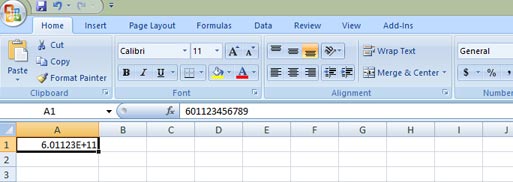
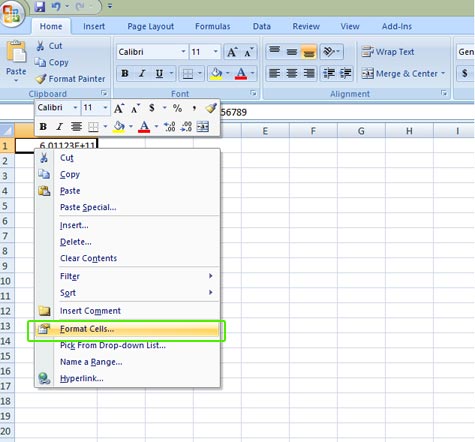
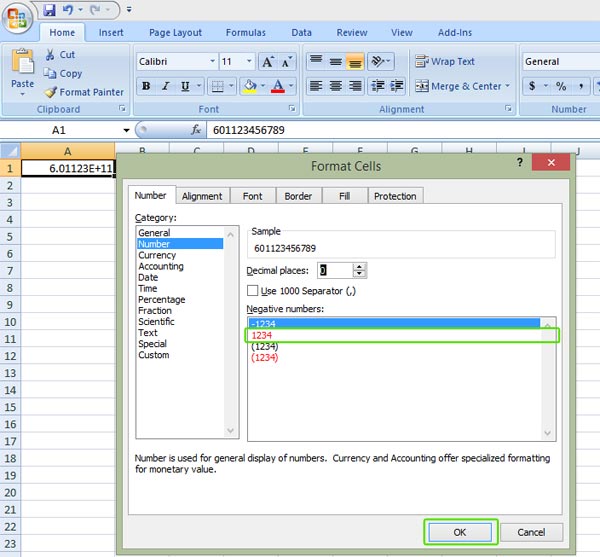
Contact UsPlease contact us HERE, if you have any enquiries or looking for any consultation. Email: sales@mobiweb.com.my Note to registered users: Please include your Username in the email. Phone Numbers:
Fax:
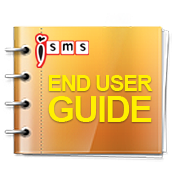 Download: Free Version: 1.2 Size: 2.65 MB Languages: English © 2026 Mobiweb Sdn Bhd. Requires:
PDF Viewer
|