
1800 87 7061 (Malaysia Toll Free) +603 2780 3880 (KL)
Bulk SMS End User GuideHow to Export Gmail Contacts in .csv File in iSMSStep 1 : Login to your Gmail account and click on the "Gmail" option icon which is on the top right of mail box interface. Click "Contacts" in the gmail options. 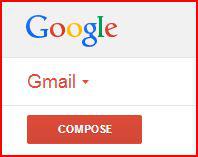
 Click on images to view clearer
Click on images to view clearer
Step 2 : Then you will reach your gmail contacts interface. 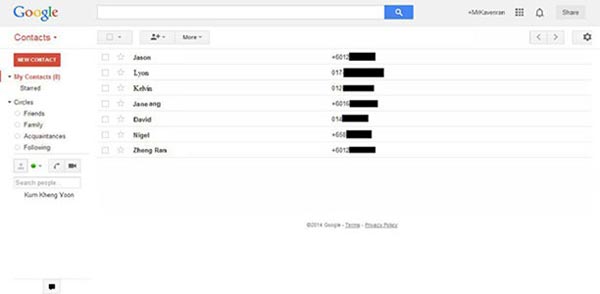
Click on images to view clearer Step 3 : Click the "More" icon button which is in the center of the contacts page. After that, Click "Export" in the option. 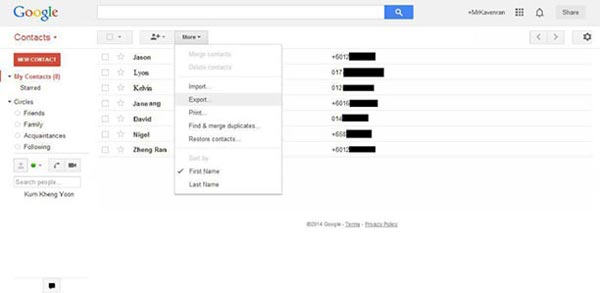 Click on images to view clearer
Click on images to view clearer
Step 4 : Choose which contacts that you want to export and select the export format to Google CSV format then click "Export". 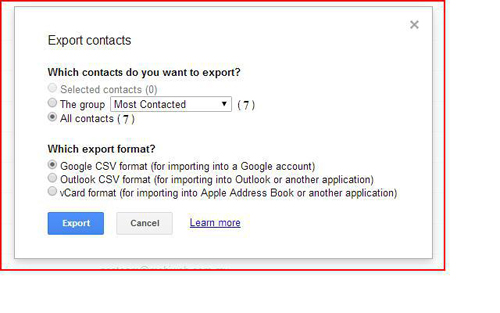 Click on images to view clearer
Click on images to view clearer
Step 5 : Open the exported file and it require to change the format of the file. Tick and select the correct format exactly as shown below. Click "OK" to open the file. 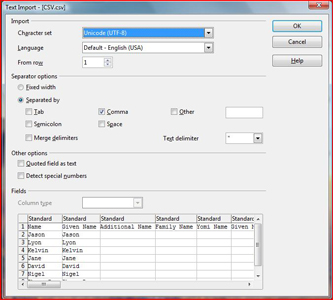
Click on images to view clearer Step 6 : However it still show the invalid format of csv file in isms. And the phone number of the contacts are in the last column. We have to follow the format of the csv file in isms. 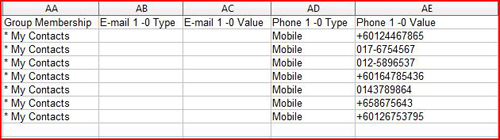 Click on images to view clearer
Click on images to view clearer
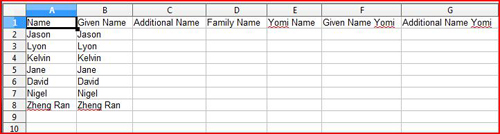
Click on images to view clearer Step 7 : To change the format of the csv file. We can follow the CSV Sample in the isms.com.my. Login to your ISMS account > > SMS > > Compose SMS >> CSV Compose. 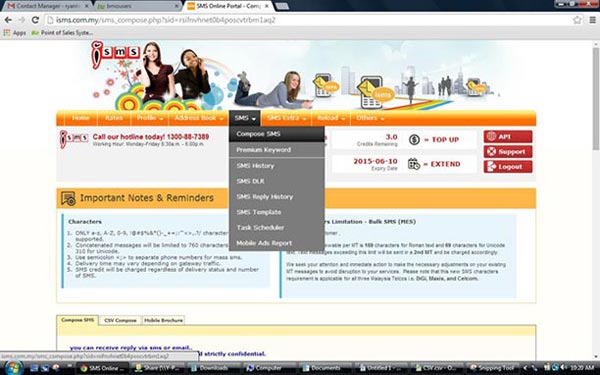 Click on images to view clearer
Click on images to view clearer
Step 8 : To view the sample format of csv in isms. Click the "CSV Sample" in "CSV Compose" option.  Click on images to view clearer
Click on images to view clearer
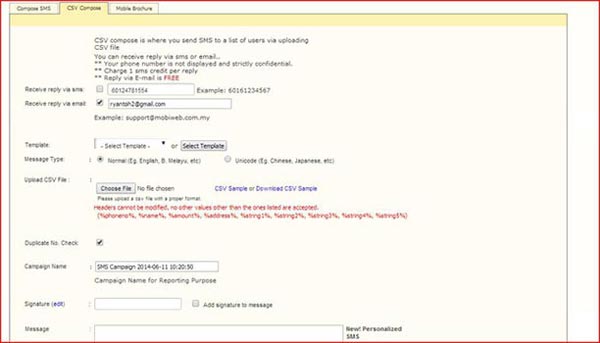
Click on images to view clearer Step 9 : Then it will pop out the sample format of CSV file. Change the format of your contacts CSV file by following the CSV sample. For example, Add "%" at begin and ending of the title. 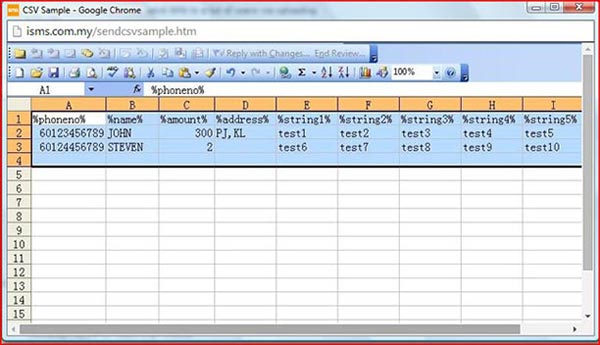 Click on images to view clearer
Click on images to view clearer
Step 10 : Then it will pop out the sample format of CSV file. Change the format of your contacts CSV file by following the CSV sample. For example, Add "%" at begin and ending of the title. 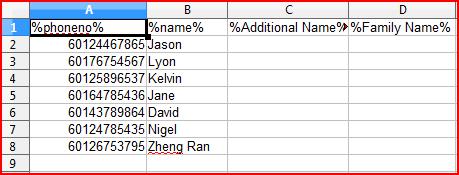
Step 11 : Save as Text CSV (.csv) type. 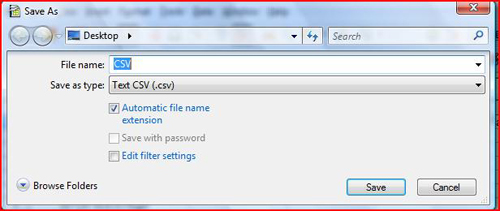 Click on images to view clearer
Click on images to view clearer
Step 12 : Then upload your CSV file in order to compose. You are now able to compose CSV file from your gmail contacts.  Click on images to view clearer
Click on images to view clearer
Contact UsPlease contact us HERE, if you have any enquiries or looking for any consultation. Email: sales@mobiweb.com.my Note to registered users: Please include your Username in the email. Phone Numbers:
Fax:
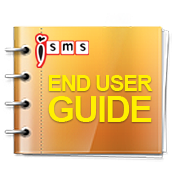 Download: Free Version: 1.2 Size: 2.65 MB Languages: English © 2026 Mobiweb Sdn Bhd. Requires:
PDF Viewer
|